How to enable IMAP
- Go to settings | E-mail settings | Postboxes

- Click the blue plus icon to create a new postbox

- Change the type to IMAP
- Enter the email address of the SMTP account we are connecting to in the E-mail address line
- Select the category for the postbox (optional)
- Select the team for the postbox (optional)
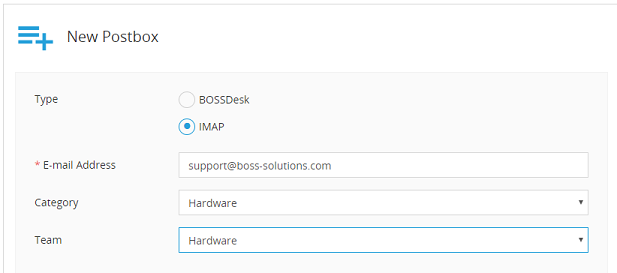
IMAP Credentials
- Enter the E-mail address of the incoming mail server
- Enter the user name and password of the SMTP account
- Enter the port number
- Select use SSL if your are currently using it
- Click test to verify that we have a connection
- click save
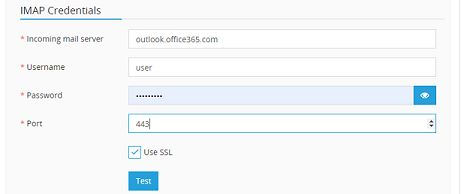
Note: IMAP works on a 10-minute delay. Every 10 minutes we will check the server and import any unread messages. We will only import unread messages. If a message was read on the server and remains in a read status it will not be imported