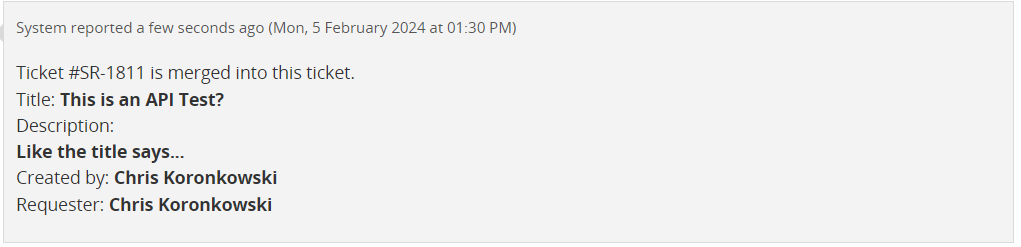Merge Ticket
The "Merge Ticket" option enables you to consolidate information from two distinct tickets into a single, unified ticket. This functionality eliminates the need to handle redundant tickets related to the same information or problem. By merging similar tickets, you can address and resolve issues more efficiently, enhancing overall ticket management.
You can also Merge tickets in bulk by selecting them all at once. This feature facilitates the easy merging of multiple tickets.
Example Scenario: If multiple tickets address the same issue or contain similar information, the "Merge Ticket" option allows you to combine these tickets, facilitating a more streamlined resolution process.
Points to be remembered before merging tickets:
- The ticket merging process is irreversible. After merging this Ticket will be permanently deleted.
- All the information from the merged Ticket will be added as comments to the primary Ticket, including attachments
- All the comments from the merged Ticket will be transferred to the primary Ticket.
- If you are merging Tickets from different Requesters, the Requester from the secondary Ticket will be added as Watcher to the primary Ticket. This may result in the sharing of sensitive information.
- All Watchers from this Ticket will be transferred to the primary Ticket.
Key points:
- Efficient Consolidation: Combine information from two distinct tickets into a single, unified ticket.
- Redundancy Elimination: Address and resolve similar issues without the need for managing redundant tickets.
- Streamlined Resolution: Enhance ticket management by consolidating related information for efficient resolution.
Instructions to Merge Tickets
- Navigate to the "Tickets tab" from your "Left side menu". Choose the ticket you want to merge with another ticket.
- Click the "Action" button.

- Select the “Merge Ticket” option.

- Pick the ticket you want to merge from the dropdown list with the selected one. Alternatively, search for your ticket using keywords.
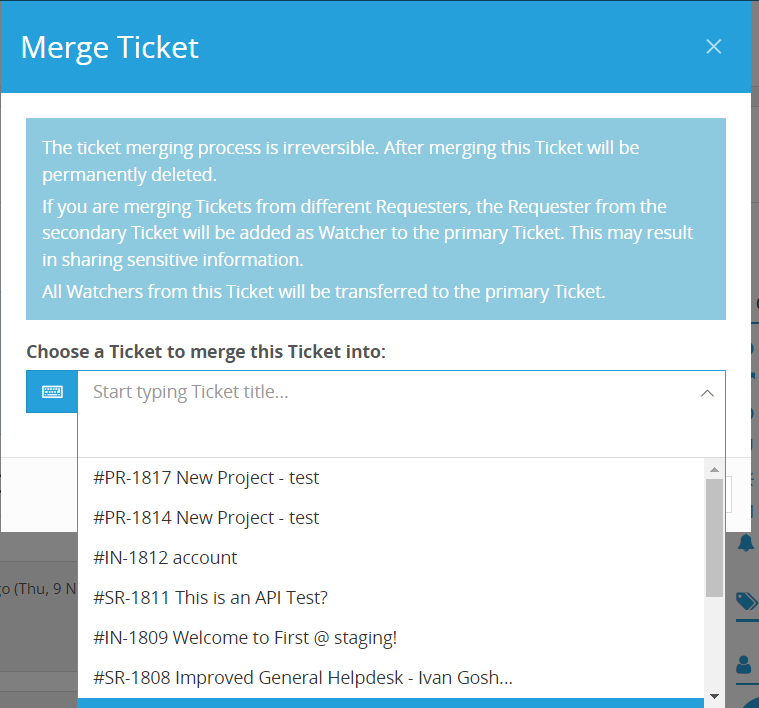
- Click “Merge”.

- You can view the details of the merged tickets here.
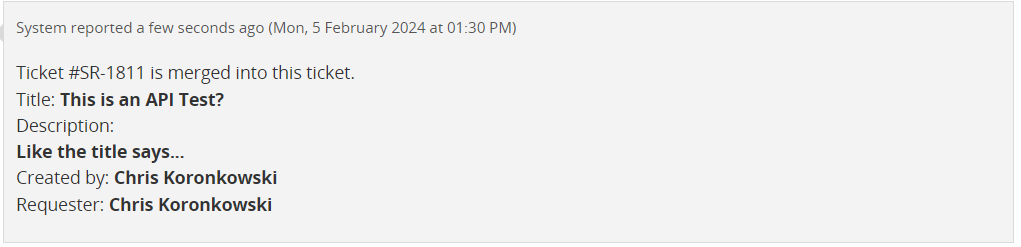
Instructions to Bulk Merge Tickets
- Navigate to the “Tickets tab” in your “left-side menu”.
- Select all the tickets you want to merge.
- Click the “Action” button.

- Choose "Merge tickets" from the options.

- Select a primary ticket from the dropdown list to merge all the selected tickets into. Alternatively, search for your ticket using keywords.
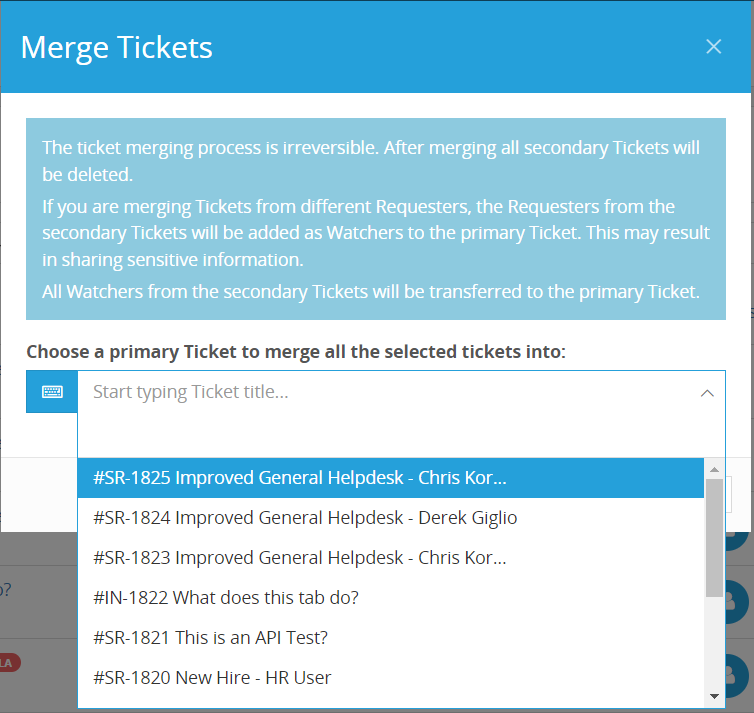
- Click “Merge”.

- You can view the details of the merging ticket here.